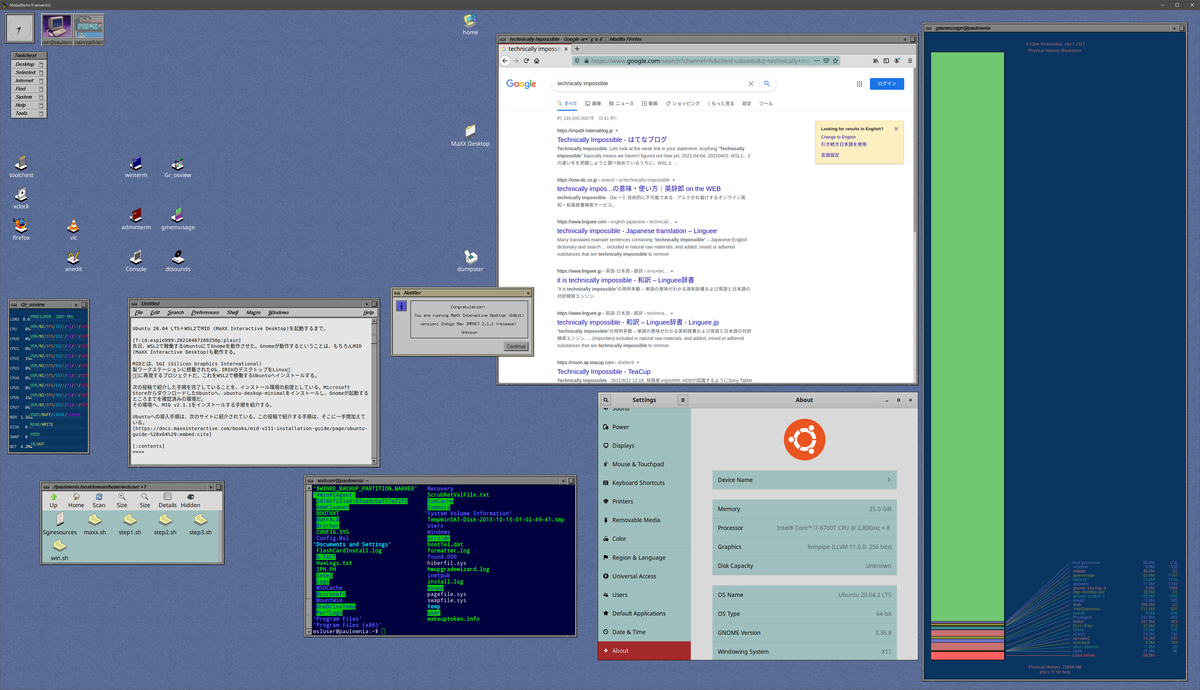
Abstract
IRIX is OS brought with SGI (Silicon Graphics International) workstations in 90s. And MID (MaXX Interactive Desktop) is a project to reproduce its GUI on Linux.
As well as Gnome is executable on Ubuntu 20.04 LTS + WSL2, MID is also executable on it.
This article introduces step-by-step process to install MID v2.1.1 on Ubuntu running on WSL2.
- Install packages
- Download and install MID
- Write and execute scripts
Although installation procedure is introduced at the MID official web site below, the procedure introduced in this post adds a bit of work to it.
docs.maxxinteractive.com
Prerequisite
Installation process in this post is based on following environment.
- Ubuntu 20.04.2 LTS
- Indigo MAX IMPACT v2.1.1
In case of WSL, following steps should be completed in advance of the installation process. This post doesn't treat with them.
The next post may help for X server.
impsbl.hatenablog.jp
Install packages
Install packages introduced in "Software Package Requirements" at the official site. Although there are many packages, some of them are already installed in WSL Ubuntu.
Packages not listed there should be installed additionally. Following is my case.
| package | |
|---|---|
| fhist | command required in installation |
| nload | command required in installation |
| rcs | command required in installation |
| x11-xserver-utils | X11 related packages |
Although the official site introduces command below to install Asian fonts, it is intentionally removed here.
// Additional Fonts for Japanese support
apt install fonts-noto-cjk fonts-noto-cjk-extra fonts-noto-cjk
In case of Ubuntu on WSL, Windows can partially support Asian fonts. Points are
- WSL runs on Windows, and it can refer Asian fonts on Windows.
- Linux on WSL, and Windows can access files each others.
- If supporting Asian language is really required, appropriate language pack should be installed on Ubuntu.
Even if Japanese fonts are not installed in Ubuntu, Ubuntu and MID can display Japanese as the next picture. This is the text editor on MID. Cut & paste Japanese text from Windows to it, it can handle Japanese appropriately.

If still Asian language support is required, example for Japanese, install "language-pack-ja" on Ubuntu separately from MID installation process. Required fonts are also installed together.
Finally, run the following commands.
sudo apt update -y sudo apt upgrade -y sudo apt install -y cpp libjpeg62 libgtk2.0-0 x11-apps freeglut3 pavucontrol xfonts-100dpi xfonts-75dpi fonts-dejavu fonts-noto libtinfo5 nload rcs fhist x11-xserver-utils sudo ln -s /usr/lib64/libtinfo.so.6 /usr/lib64/libtinfo.so.5
Download and install MID
As desribed in "Installation" at the official site, downloads the MID install script from AWS, and executes it.
cd /tmp wget https://s3.ca-central-1.amazonaws.com/cdn.maxxinteractive.com/maxx-desktop-installer/MaXX-Desktop-LINUX-x64-2.1.1-Installer.sh chmod a+x MaXX-Desktop-LINUX-x64-2.1.1-Installer.sh sudo ./MaXX-Desktop-LINUX-x64-2.1.1-Installer.sh
Write script to run MID
To run MID with a single line simply, save required commands as a script file. Save next commands as "maxx.sh".
🔎maxx.sh
sudo service dbus restart sudo service x11-common restart . /opt/MaXX/etc/system.runtime . /opt/MaXX/etc/skel/Xsession.dt
Remember to change its permission before execution.
Check X server is running, and run script. You will see MID below.
🔎Commands and output
chmod 777 maxx.sh ./maxx.sh

Some errors are reported when its launch. Ignoring errors about sound, better to check errors about fonts. Nonetheless, these errors don't bring to the use of MID at this moment.
Warning: Missing charsets in String to FontSet conversion
🔎Errors
xset: bad font path element (#0), possible causes are: Directory does not exist or has wrong permissions Directory missing fonts.dir Incorrect font server address or syntax xsettingsd: Unable to parse /home/wsluser/.maxxdesktop/xsettingsd.conf: Couldn't init stream (No such file or directory) [1]+ Exit 1 $MAXX_BIN/xsettingsd -c $HOME/.maxxdesktop/xsettingsd.conf >> $HOME/.console (wd: /tmp) (wd now: ~) /opt/MaXX/bin64/msound: line 33: aplay: command not found [3]- Done . $MAXX_HOME/etc/system.sgisession [4]+ Done . $HOME/.sgisession Connection failure: Connection refused pa_context_connect() failed: Connection refused Warning: Missing charsets in String to FontSet conversion [2]+ Done $MAXX_BIN/fm -p=$WORKSPACE /opt/MaXX/bin64/msound: line 33: aplay: command not found Connection failure: Connection refused pa_context_connect() failed: Connection refused sh: 1: aplay: not found sh: 1: aplay: not found /opt/MaXX/bin64/msound: line 33: aplay: command not found Connection failure: Connection refused pa_context_connect() failed: Connection refused /opt/MaXX/bin64/msound: line 33: aplay: command not found Connection failure: Connection refused pa_context_connect() failed: Connection refused console: no process found [1]- Exit 1 $MAXX_BIN/xconfirm -c -icon info -t "First time user! The MaXX Interactive Desktop is now properly configured for the user accout: $USERNAME" > /dev/null 2>&1