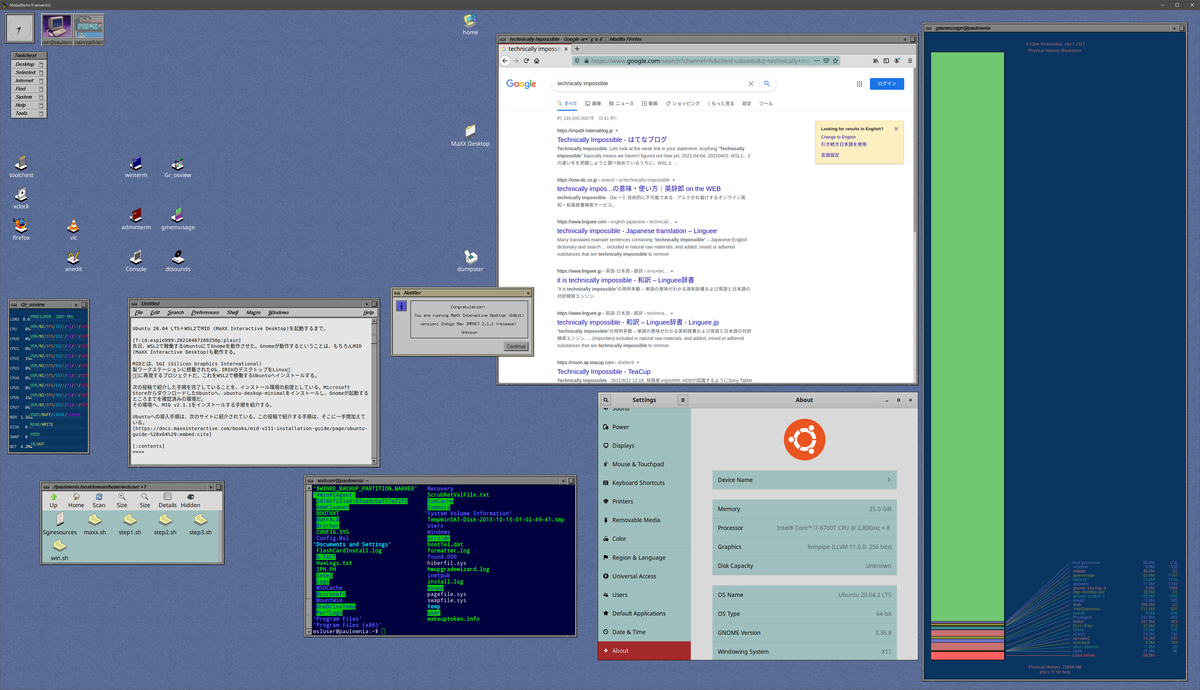
The new post introduces refined installation process with minimum packages. Without special reason, refer the new post below.
- Abstract
- Prerequisite
- Preparation - make 3 script files
- Run 3 scripts in turn
- Write script to run MID
- Reference
Abstract
IRIX is OS brought with SGI (Silicon Graphics International) workstations in 90s. And MID (MaXX Interactive Desktop) is a project to reproduce its GUI on Linux.
As well as Gnome is executable on Ubuntu 20.04 LTS + WSL2, MID is also executable on it.
This article introduces step-by-step process to install MID v2.1.1 on Ubuntu running on WSL2.
- Install packages
- Download and install MID
- Write and execute scripts
Although installation procedure is introduced at the MID official web site below, the procedure introduced in this post adds a bit of work to it.
docs.maxxinteractive.com
Prerequisite
- Windows 10 Pro 20H2 19042.928
- Windows PowerShell (Admin)
- Ubuntu 20.04 LTS installed from Microsoft Store
It is assumed that Ubuntu here has completed the procedure introduced in the previous post. It is
- "ubuntu-desktop-minimal" is installed
- Gnome desktop is available through X server running on Windows.
In advance of starting MID installation, recommend to complete the other process introduced at the article below.
impsbl.hatenablog.jp
Preparation - make 3 script files
Easy-to-follow installation process would be copy & paste commands introduced at the official web site as shell scripts, and run them in turn on Ubuntu. This process is separated into 3 steps below.
Step.1 - install required packages
🔎step1.sh
apt install cpp libxaw7 libjpeg62 libgtk2.0-0 x11-apps freeglut3 apt install pavucontrol apt install xfonts-100dpi xfonts-75dpi apt install fonts-dejavu fonts-noto apt install libtinfo5 ln -s /usr/lib64/libtinfo.so.6 /usr/lib64/libtinfo.so.5
Although the official site introduces command below to install Asian fonts, it is intentionally removed here.
// Additional Fonts for Japanese support
apt install fonts-noto-cjk fonts-noto-cjk-extra fonts-noto-cjk
In case of Ubuntu on WSL, Windows can partially support Asian fonts. Points are
- WSL runs on Windows, and it can refer Asian fonts on Windows.
- Linux on WSL, and Windows can access files each others.
- If supporting Asian language is really required, appropriate language pack should be installed on Ubuntu.
Even if Japanese fonts are not installed in Ubuntu, Ubuntu and MID can display Japanese as the next picture. This is the text editor on MID. Cut & paste Japanese text from Windows to it, it can handle Japanese appropriately.

If still Asian language support is required, example for Japanese, install "language-pack-ja" on Ubuntu separately from MID installation process. Required fonts are also installed together.
Step.2 - download and install MID
🔎step2.sh
cd /tmp wget https://s3.ca-central-1.amazonaws.com/cdn.maxxinteractive.com/maxx-desktop-installer/MaXX-Desktop-LINUX-x64-2.1.1-Installer.sh chmod a+x MaXX-Desktop-LINUX-x64-2.1.1-Installer.sh ./MaXX-Desktop-LINUX-x64-2.1.1-Installer.sh
"step2.sh" downloads the install script of MID from AWS, and executes it.
MID installation process is defined inside of this script, "MaXX-Desktop-LINUX-x64-2.1.1-Installer.sh".
Step.3 - set up user environment
🔎step3.sh
cd $HOME /opt/MaXX/share/misc/HOME/MaXX-Desktop-v2.1.1-upgrade.sh
This script is for an user environment, and it must be executed by an user, NOT root.
To know its details, read "MaXX-Desktop-v2.1.1-upgrade.sh".
Run 3 scripts in turn
Remember next points before running scripts.
- step1.sh and step2.sh must be run by root.
- step3.sh must be run by user.
Execution commands would be like this.
🔎Command
sudo chmod 777 step*.sh sudo ./step1.sh sudo ./step2.sh ./step3.sh
Write script to run MID
To run MID with a single line simply, save required commands as a script file. Save next commands as "maxx.sh".
🔎maxx.sh
sudo service dbus restart sudo service x11-common restart . /opt/MaXX/etc/system.runtime . /opt/MaXX/etc/skel/Xsession.dt
Remember to change its permission before execution.
Check X server is running, and run script. You will see MID below.
🔎Commands and output
chmod 777 maxx.sh ./maxx.sh

Some errors are reported when its launch. Ignoring errors about sound, better to check errors about fonts. Nonetheless, these errors don't bring to the use of MID at this moment.
Warning: Missing charsets in String to FontSet conversion
🔎Errors
wsluser@paulownia:~$ ./maxx.sh [sudo] password for wsluser: * Stopping system message bus dbus [ OK ] * Starting system message bus dbus [ OK ] * Setting up X socket directories... [ OK ] xset: bad font path element (#0), possible causes are: Directory does not exist or has wrong permissions Directory missing fonts.dir Incorrect font server address or syntax xsettingsd: Loaded 16 settings from /home/wsluser/.maxxdesktop/xsettingsd.conf xsettingsd: Created window 0x80001 on screen 0 with timestamp 23800093 xsettingsd: Selection _XSETTINGS_S0 is owned by 0x0 xsettingsd: Took ownership of selection _XSETTINGS_S0 ALSA lib confmisc.c:767:(parse_card) cannot find card '0' ALSA lib conf.c:4732:(_snd_config_evaluate) function snd_func_card_driver returned error: No such file or directory ALSA lib confmisc.c:392:(snd_func_concat) error evaluating strings ALSA lib conf.c:4732:(_snd_config_evaluate) function snd_func_concat returned error: No such file or directory ALSA lib confmisc.c:1246:(snd_func_refer) error evaluating name ALSA lib conf.c:4732:(_snd_config_evaluate) function snd_func_refer returned error: No such file or directory ALSA lib conf.c:5220:(snd_config_expand) Evaluate error: No such file or directory ALSA lib pcm.c:2642:(snd_pcm_open_noupdate) Unknown PCM default aplay: main:830: audio open error: No such file or directory Connection failure: Connection refused pa_context_connect() failed: Connection refused Warning: Missing charsets in String to FontSet conversion